As of March 2020, we have shifted our individual and group therapy sessions to exclusively telehealth services.
Before Your Session
Regardless of your device, you will need to have access to your emails on that specific device to be able to open the link that’s sent to you by your psychologist.
Please note, you do not need a Zoom account to access the video session, but you will need to download an app or computer file to access the call. This is easily done by following these instructions.
Smartphone/Tablet
You will need to download the ‘Zoom Cloud Meetings App’ from the App store or your relevant application directory.
The app logo white camera superimposed onto a blue background.
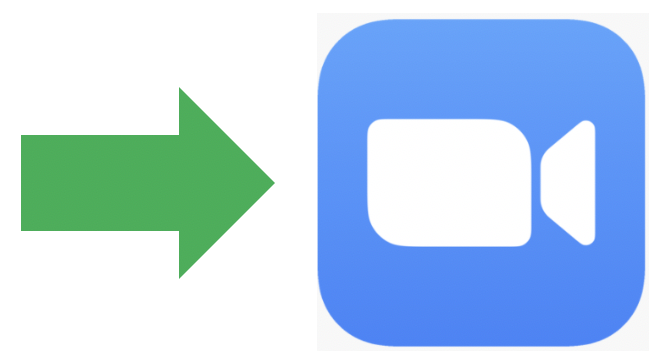
It can be accessed from a smartphone or tablet at the following links.
App Store – https://apps.apple.com/us/app/zoom-cloud-meetings/id546505307
Google Play – https://play.google.com/store/apps/details?id=us.zoom.videomeetings&hl=en_AU
Computer
The Zoom application can be downloaded from https://zoom.us/download.

You will also be taken through the process of downloading zoom when you first click the link that your psychologists send you via email. As soon as the program is installed the link will be able to take you into your session.
If you are having any trouble accessing the video, re-click the link once the program is installed and it will begin the meeting with video and audio.
To Start a Session
The meeting will start when you have Zoom installed and you click on the link that will be sent to your email by your psychologist. Once you have confirmed access to your microphone and camera by clicking the ‘join with video’ button that appears once you’re connected, your psychologist will then appear on the screen and you will be able to talk to them from there.